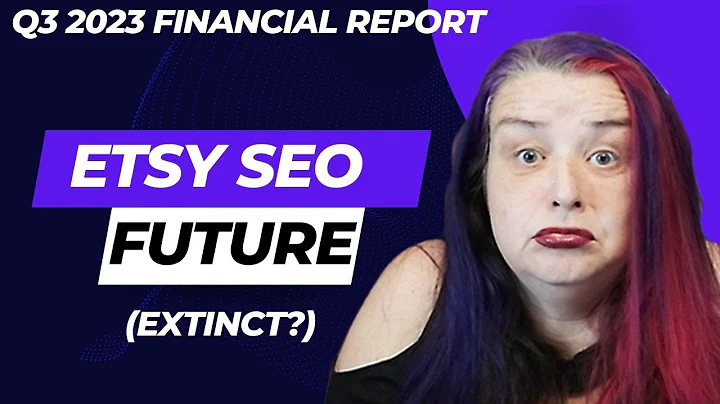Create and Sell Your Own Digital Planner on Etsy!
Table of Contents
- Introduction
- Creating a Digital Planner on Canva
- Choosing a Design Template on Canva
- Customizing the Digital Planner Template
- Setting Up Time Zones and Sections in the Planner
- Adding Tasks and Reminders to the Planner
- Designing Headers, Footers, and Borders
- Enhancing the Planner with Graphics and Elements
- Finalizing the Design and Saving the Digital Planner
- Selling Your Digital Planner on Etsy
Introduction
In this article, we will explore how to create a digital planner using Canva and discuss the process of selling it online on Etsy. A digital planner is a versatile tool that can be used for personal organization, goal tracking, and productivity enhancement. Canva is a user-friendly, free online platform that provides a wide range of design options for creating various visual content, including digital planners. Etsy is a popular online marketplace where creators can sell their handmade or digital products. By following the steps outlined in this article, you can create your own unique digital planner and effectively market it on Etsy for potential buyers to discover and purchase.
Pros:
- Canva offers a free plan with a wide range of design tools and features.
- Creating a digital planner allows for easy customization and flexibility.
- Selling digital products on Etsy eliminates the need for physical inventory and shipping.
- Canva provides diverse design templates and elements to suit different preferences and styles.
- Etsy provides a large and engaged customer base for potential sales.
Cons:
- Competition on Etsy can be intense, requiring effective marketing and differentiation strategies.
- Creating a high-quality and visually appealing digital planner may require some design skills or a learning curve.
- Digital products may face piracy or unauthorized distribution risks.
Creating a Digital Planner on Canva
To create a digital planner, we will be using Canva, a free online platform known for its user-friendly interface and versatile design capabilities. Canva offers a wide selection of templates and design elements that make it easy to create visually appealing digital planners.
Choosing a Design Template on Canva
When starting a digital planner project on Canva, you have the option to choose from various pre-designed templates. These templates provide a starting point for your design and can be customized to suit your specific needs and preferences. Canva's template library includes a range of options for different planner styles, layouts, and themes.
To select a suitable template, follow these steps:
- Open Canva and navigate to the template selection page.
- Use the search bar to search for "planner" or a specific style/theme (e.g., "floral planner").
- Explore the available templates and choose one that aligns with your vision for your digital planner.
- Make sure to select a template that is free (if desired) or falls within your budget if you opt for a paid template.
- Avoid paid templates unless you are willing to purchase them or use the Canva Pro plan.
Customizing the Digital Planner Template
After selecting a template, you can begin customizing it to create your unique digital planner. Canva offers a wide range of customization options, allowing you to modify the template's colors, fonts, layouts, and more.
To customize the digital planner template on Canva:
- Click on the template to open it in the Canva editor.
- Review the existing elements and decide which aspects you want to modify or replace.
- Use the various editing tools provided by Canva to change colors, fonts, sizes, and positions of the elements.
- Consider adding personalized text, graphics, or stickers to personalize the design further.
- Experiment with different layout arrangements, such as adjusting the number of pages, adding or removing sections, or changing the overall structure to suit your preferred organization method.
Remember to stay within the boundaries of the template's structure to maintain visual coherence and a cohesive user experience. Additionally, make sure to save your progress regularly to avoid losing any changes.
Setting Up Time Zones and Sections in the Planner
As a digital planner, your template should include sections for different time zones (if applicable) and areas for users to input their tasks, appointments, or reminders. These sections can help users effectively organize their schedules and manage their time more efficiently.
To set up time zones and sections in your digital planner:
- Identify the time zones or time slots you want to include in your planner (e.g., hourly, daily, or weekly segments).
- Modify the existing elements or add new elements to represent the time zones or sections in your planner.
- Use text boxes or tables to create the desired structure for each time zone or section.
- Ensure the layout remains intuitive and visually pleasing, making it easy for users to navigate and input their information.
By providing well-defined sections and clearly labeled time zones, you can enhance the functionality and user-friendliness of your digital planner.
Adding Tasks and Reminders to the Planner
The core purpose of a digital planner is to help users track and manage their tasks, appointments, and reminders effectively. Therefore, it is essential to include dedicated spaces or sections for users to input this information in a clear and organized manner.
To add tasks and reminders to your digital planner:
- Identify the types of tasks and reminders you want users to track (e.g., daily tasks, weekly goals, or monthly milestones).
- Create text boxes or tables within the designated sections for users to input their tasks and reminders.
- Ensure that the layout remains consistent throughout the planner to maintain clarity and ease of use.
- Consider differentiating tasks or reminders using icons, color-coding, or formatting (e.g., bold or italic text) to highlight their importance or urgency.
By facilitating effective task management and reminder tracking, your digital planner can become a valuable tool for users seeking improved productivity and organization.
Designing Headers, Footers, and Borders
To create a visually appealing and cohesive design for your digital planner, consider adding headers, footers, and borders throughout the pages. Design elements like these can help frame the content and provide a sense of structure and continuity.
To design headers, footers, and borders for your digital planner:
- Choose appropriate fonts and sizes for your headers and footers.
- Set up consistent formatting for headers and footers across all pages to maintain design continuity.
- Experiment with different border styles, motifs, or patterns to add visual interest to your pages.
- Ensure that headers, footers, and borders complement the overall theme and colors of your planner.
By paying attention to these design details, you can elevate the overall aesthetic appeal of your digital planner and create a more polished and professional look.
Enhancing the Planner with Graphics and Elements
Canva offers a vast library of graphics, stickers, icons, and other elements that you can use to enhance the visual appeal and functionality of your digital planner. These elements can add character, charm, or practicality to your planner, making it more engaging for users.
To enhance your digital planner with graphics and elements:
- Explore Canva's library of graphics and search for specific themes or styles that align with your planner's overall design.
- Choose graphics or elements that serve a purpose or provide value to users (e.g., icons for commonly used categories, decorative images, or visual cues).
- Place graphics strategically throughout the planner to create visual interest and guide users' attention.
- Ensure that the graphics you choose are high-quality and suit the overall look and feel of your planner.
Remember that graphics and elements should be used thoughtfully and sparingly to avoid overcrowding the pages or distracting from the planner's primary purpose of organization and productivity.
Finalizing the Design and Saving the Digital Planner
Before selling your digital planner, it is crucial to review and refine the design to ensure it meets your standards of quality, usability, and visual appeal. Take the time to proofread the text, double-check formatting consistency, and test the planner's interactivity (if applicable).
To finalize and save your digital planner on Canva:
- Review the entire design to ensure that all sections, headers, and elements are appropriately placed and aligned.
- Make any necessary adjustments to improve the overall user experience or aesthetics.
- Test the interactive features (if applicable) to verify that users can interact with the planner as intended.
- Remove any placeholder or demo content that is not relevant or necessary for users' customization.
- Save your final design as a PDF document or another appropriate file format depending on the platform you will be using to sell the digital planner.
It is advisable to create both a filled-out version of the planner and a blank template that users can customize. By offering different options, you can cater to a broader range of customers and provide flexibility in how they use the digital planner.
Selling Your Digital Planner on Etsy
Etsy is a thriving online marketplace where creators can sell their handmade or digital products. To successfully sell your digital planner on Etsy, you need to optimize your product listing, target the right audience, and effectively market your offering.
To sell your digital planner on Etsy:
- Create an Etsy account or update your existing account to include relevant information about your brand, products, and policies.
- Optimize your product listing by providing accurate and appealing descriptions, high-quality images, and relevant tags or keywords.
- Set a competitive price for your digital planner that reflects its value and is attractive to potential buyers.
- Leverage Etsy's marketing tools, such as promoted listings or coupon codes, to increase visibility and attract more customers.
- Establish a strong online presence by promoting your digital planner on social media platforms, personal websites, or blogs.
- Encourage customer reviews and respond to feedback promptly to build trust and credibility.
Remember that building a successful online business takes time, effort, and effective marketing strategies. By actively engaging with your target audience, continuously improving your product offering, and staying informed about trends and customer preferences, you can maximize your chances of selling your digital planner successfully on Etsy.
Highlights
- Canva is a free online platform that allows users to create customized digital planners.
- Customization options in Canva include modifying templates, changing colors and fonts, and adding personalized elements.
- A digital planner should include sections for time zones, tasks, and reminders to enhance organization and productivity.
- Design elements like headers, footers, and borders contribute to the overall visual appeal of the digital planner.
- Canva offers a wide range of graphics and elements that can be used to enhance the design and functionality of a digital planner.
- Before selling a digital planner, it is important to review and finalize the design, save it in an appropriate file format, and create optional filled-out and blank versions.
- Etsy provides an ideal marketplace for selling digital planners, but effective marketing strategies and optimization techniques are necessary for success.
FAQ
Q: Can I use Canva without purchasing a paid plan?
A: Yes, Canva offers a free plan with many features and design options that can be used to create a digital planner.
Q: Do I need design skills to create a digital planner on Canva?
A: While basic design skills can be helpful, Canva's user-friendly interface and pre-designed templates make it accessible for users of all skill levels.
Q: How can I attract customers to purchase my digital planner on Etsy?
A: Effective marketing strategies such as optimizing product listings, leveraging social media, and engaging with your target audience can help attract customers to your Etsy shop.
Q: Can I sell both printed and digital versions of my planner on Etsy?
A: Yes, you can sell both printed and digital versions of your planner on Etsy. However, this article focuses on creating and selling digital planners specifically.
Q: How should I price my digital planner on Etsy?
A: It is important to conduct market research and consider factors such as design complexity, features, and the perceived value to set a competitive price for your digital planner.
 WHY YOU SHOULD CHOOSE Etshop
WHY YOU SHOULD CHOOSE Etshop